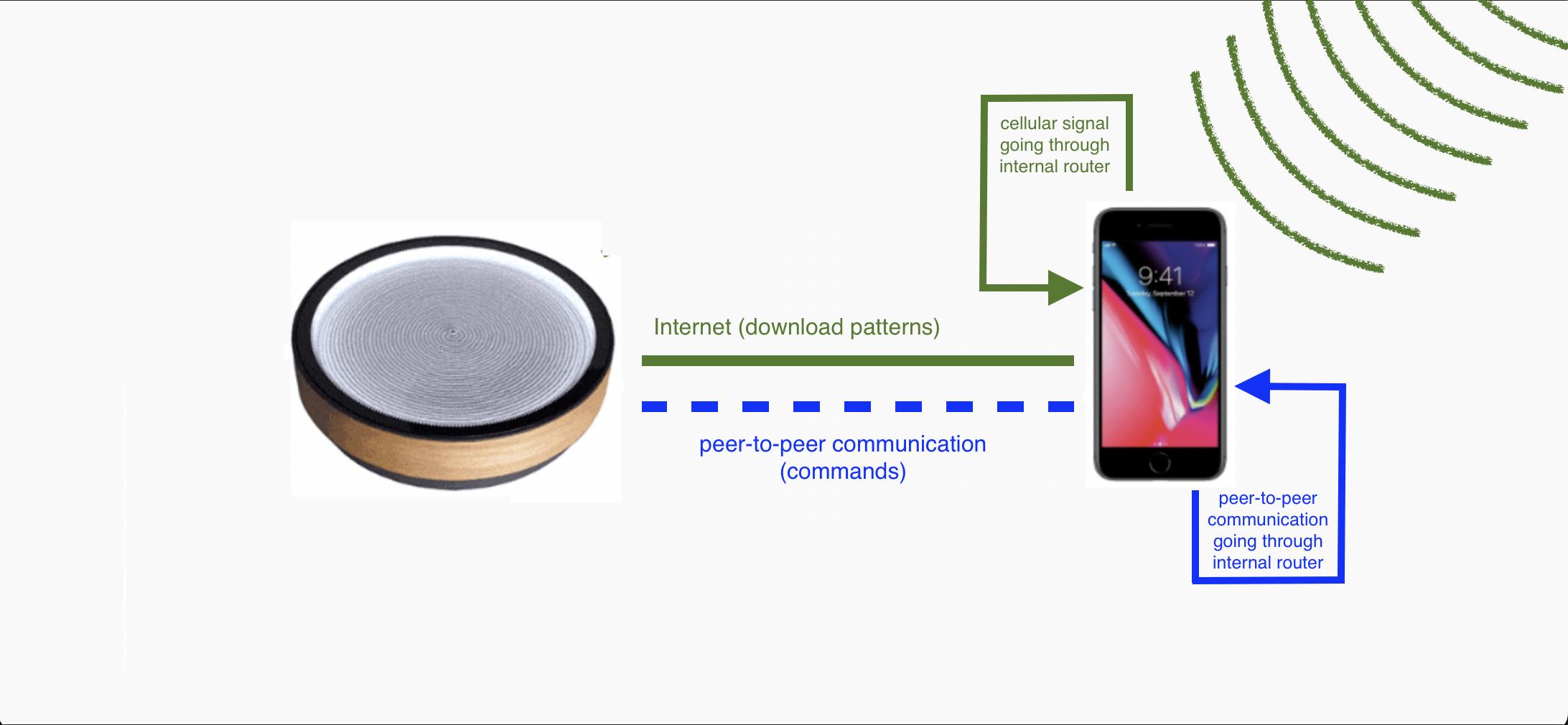Connecting Via Hot SpotUpdated 7 months ago
Requirements | |
|---|---|
| iOS Devices Steps
| Android Devices Steps
|
Using your device as a hotspot can consume a lot of battery, and it's recommended to keep your phone charged | |
Why Use a Hotspot?
Your Internet Requires A Portal Login
Sometimes the only way to connect to the internet is using a portal login. This is when you have to go to a web page that requires a login and password. At this time, there is no way to connect your Oasis Device to a network that requires this type of connection, and a Hot Spot is the only method.
USB Firmware Update Failed on your Oasis Mini
Maybe you've tried updating your firmware via USB, and it's failed, which brings you to this link. The reason the firmware install has failed is because in March 2025 we completely changed how the Oasis Mini connects to your phone and the internet. This is a good thing! It's much more robust, and easier to achieve; that is, if the firmware on the Oasis Mini and the app software are in sync.
Oasis Mini's shipped before March 2025 might need their firmware updated after performing a factory reset. If the USB method fails, then it's best to try it via a hotspot as the WiFi settings might cause some issues (which is the reason we changed to the new connection method in the first place!).
The Oasis Device is Connected to the Internet, but Not Your Phone
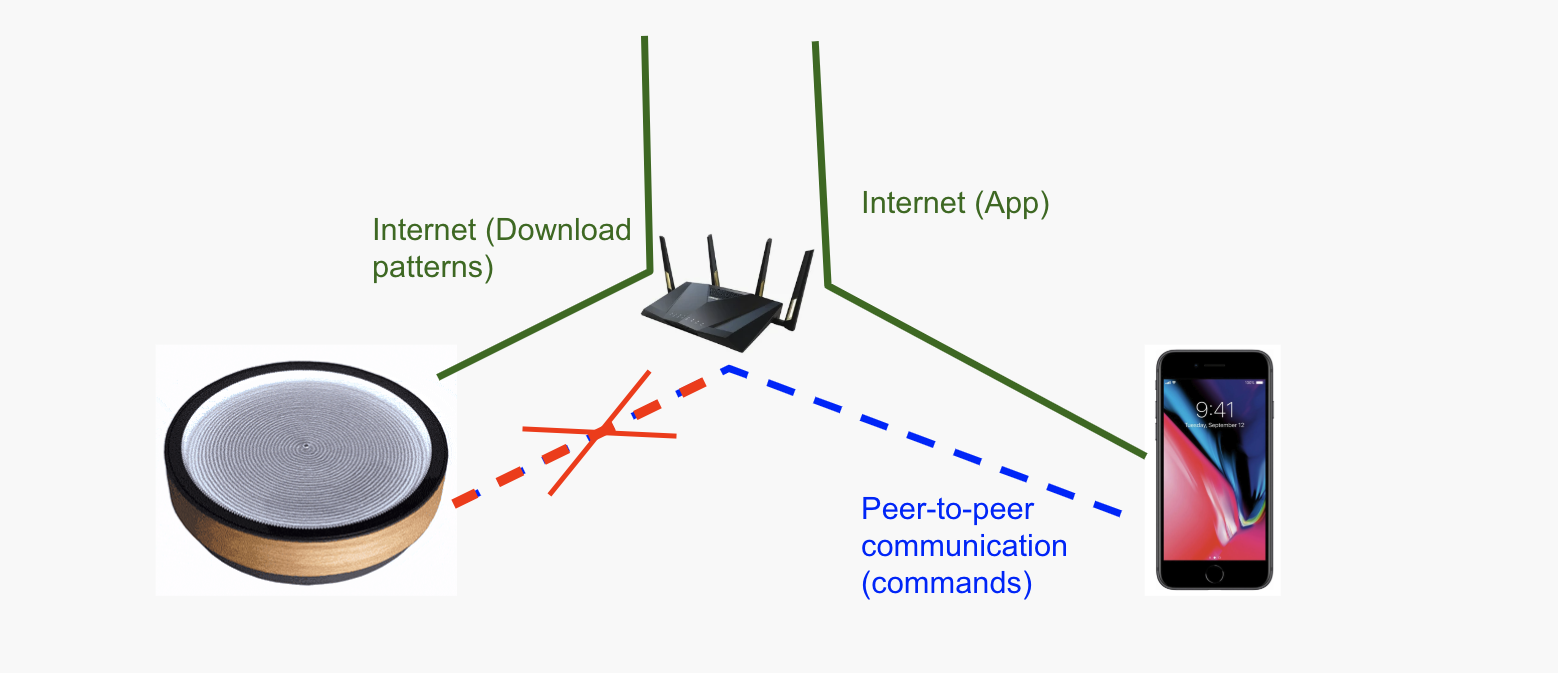 The phone send the signal to the router, but the router will block P2P connections to the Oasis Device.
The phone send the signal to the router, but the router will block P2P connections to the Oasis Device.
To summarize: P2P (peer to peer) allows your phone to connect to the Oasis Device directly through the local network, instead connecting through the internet. To learn a lot about what P2P means you're welcome to read through the Wikipedia article here.
Sometimes the only way to connect to your Oasis Device is using a hot spot connection. This is most common with WiFi networks in public spaces, such as offices, schools, and other public networks. There's a chance that your home router has this turned on and can be inhibiting this type of connection. If your Client Isolation is turned on (or UPnP setting is turned off) then you will have to reverse this setting for the device to connect to your Oasis Mini/Table.
The Oasis Device Cannot Connect to the Internet
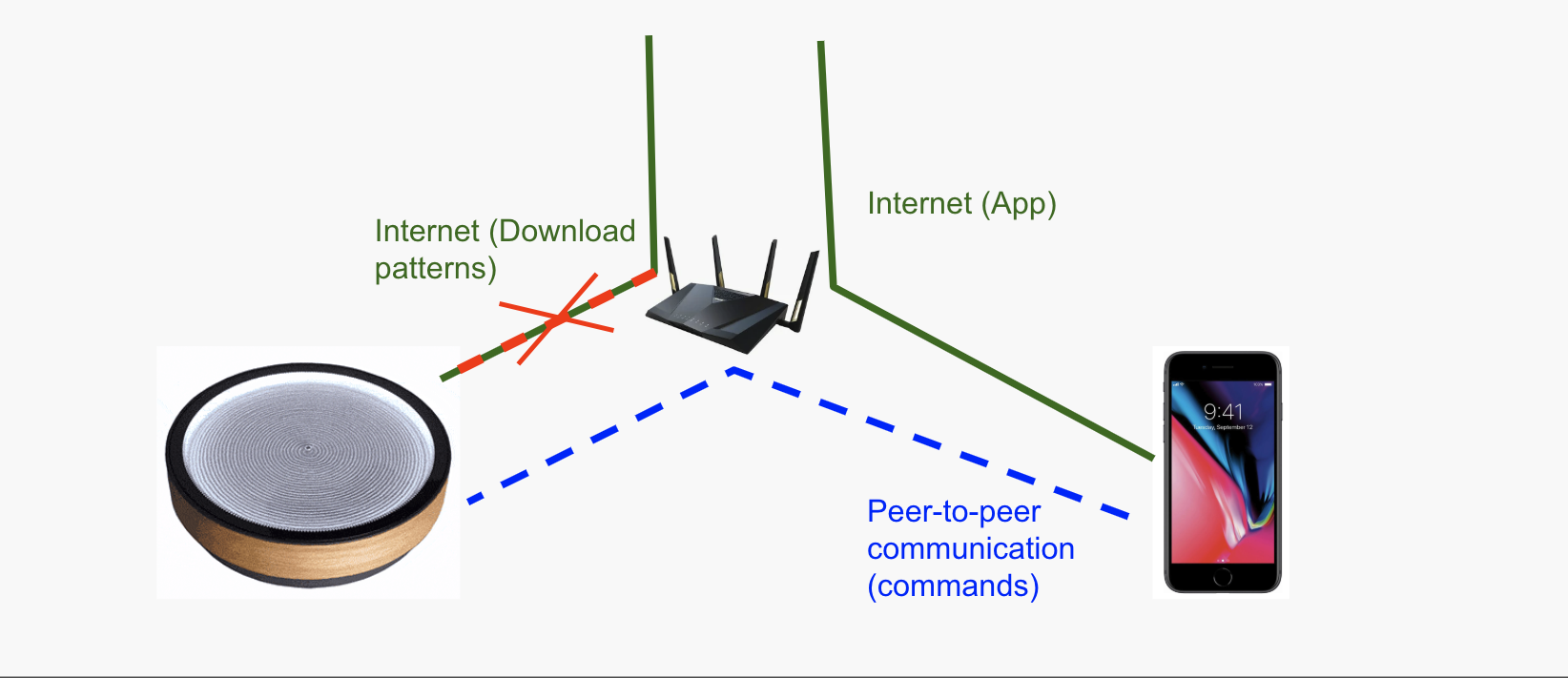 The Device can connect to the Oasis Device but the Oasis Device will not connect to the internet.
The Device can connect to the Oasis Device but the Oasis Device will not connect to the internet.
This could happen for a variety of reasons:
- No 2.4GHz connection and one cannot be enabled
- 2.4GHz and 5GHz networks have the same SSID
- WiFi Password is longer than 31 characters
- You are connected via VPN and need to turn it off temporarily
- Dual Band WiFi is causing interference