USB Firmware UpdateUpdated 7 months ago
While it's incredibly rare, there are a few of reasons you might want to flash your firmware via USB on your Oasis Device:
- A circling white light will not stop when turning the Oasis device on
- The Device does show any lights when plugged in
- You have just rebooted your machine, and cannot connect it to your phone
The following steps are for these cases, and sometimes directed by our support staff.
Updating the Firmware Via USB
When you power on Oasis Mini, it's normal for the white lights to move in a circle for the first 10 seconds or so. If things go a bit longer, or you have any other symptoms above, this short tutorial will help to get your Mini back up and running again.
Step 1:
Visit: https://app.grounded.so/software-upgrade. Download and install the driver for your Mac or PC.
Step 2:
These steps must be done in quick succession. Plug your Mini into your computer with the included USB and then quickly hit the "upgrade" button on the website. You should see a window similar to the picture below. You're looking for a "USB Serial" device.
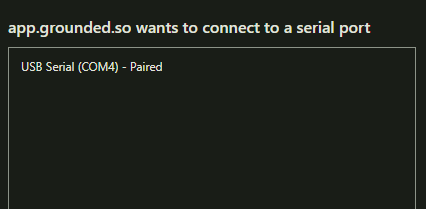
If you don't see a serial device, repeat the process and make sure to hit the "upgrade" button immediately after plugging in the Mini.
Step 3:
Select the serial device and follow the on-screen instructions to upload. The window should say "Flashing" with a percentage. Wait for this process to complete.
Step 4:
Once the process is complete, you should see the following message:
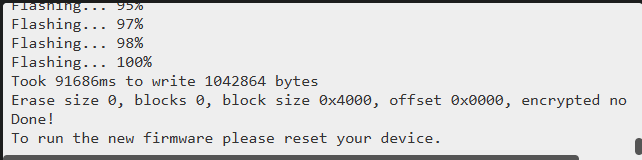
Unplug your Mini and plug it back in. After a few seconds, your Mini should reconnect to your network and be ready to use again!
In some cases after a USB firmware update, the white LEDs may continue to circle much longer than they have previously. Please wait at least 10 minutes after plugging your Oasis Mini back in after the upgrade.
If the LEDs glow blue, use the "Add New Device" button in the app to reconnect. If the white LEDs continue to circle after 10 minutes, contact our support team for additional help.
Updating The Firmware Via Hotspot
If the following steps did not work, or you received an error when performing a USB Firmware Update, our final recommendation will be connecting via Hotspot, and attempting an update this way. There are a lot more reasons to attempt a hot spot connection, and flashing the firmware when none of the manual connectivity options works, is one.
Please see our page on How to Connect Via Hotspot here.