Freehand Pattern Creation - Part 5: Uploading your Pattern to the LibraryUpdated 7 months ago
Creating Custom Freehand Patterns
The Oasis Mini can draw both Algorithmic and Freehand custom patterns. In this tutorial, we’ll guide you step-by-step through creating and uploading a Freehand pattern using vector graphic software Inkscape. This is part 5 of 6.
Part 5: Uploading Your Pattern to the Library
Go back to app.grounded.so and log in with the same credentials you use to log into the mobile app
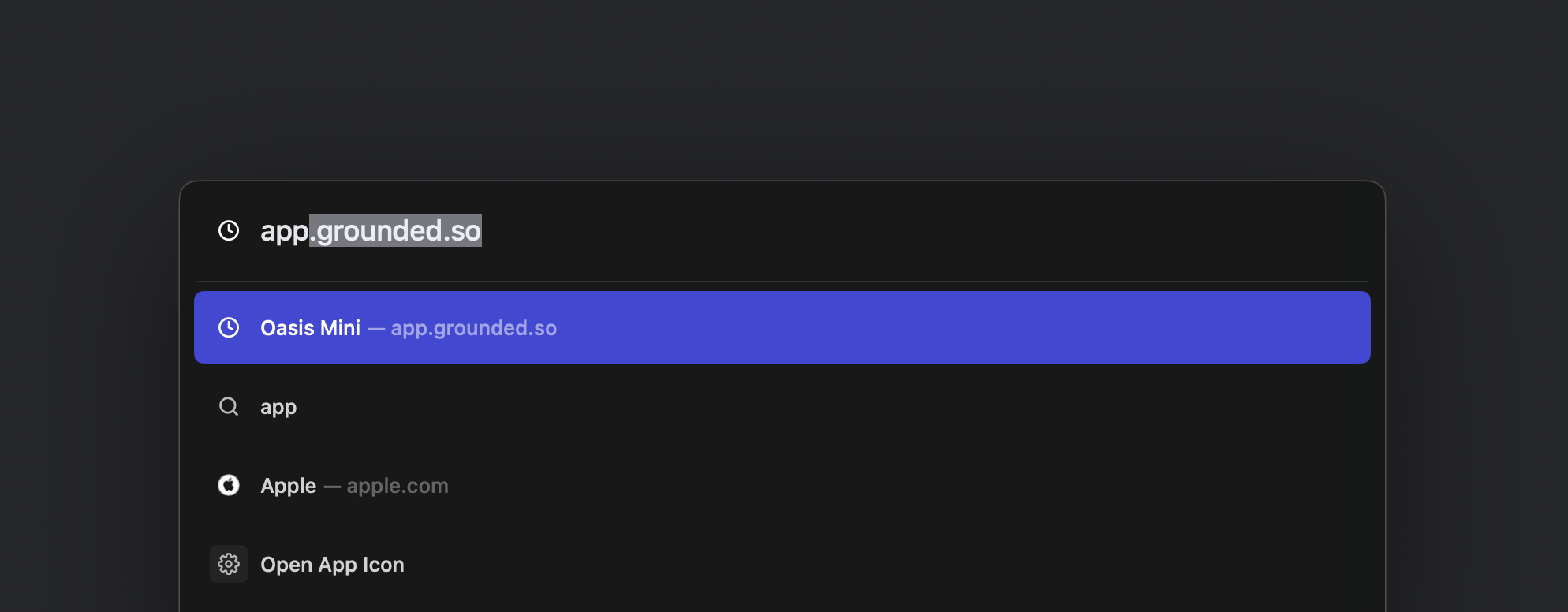
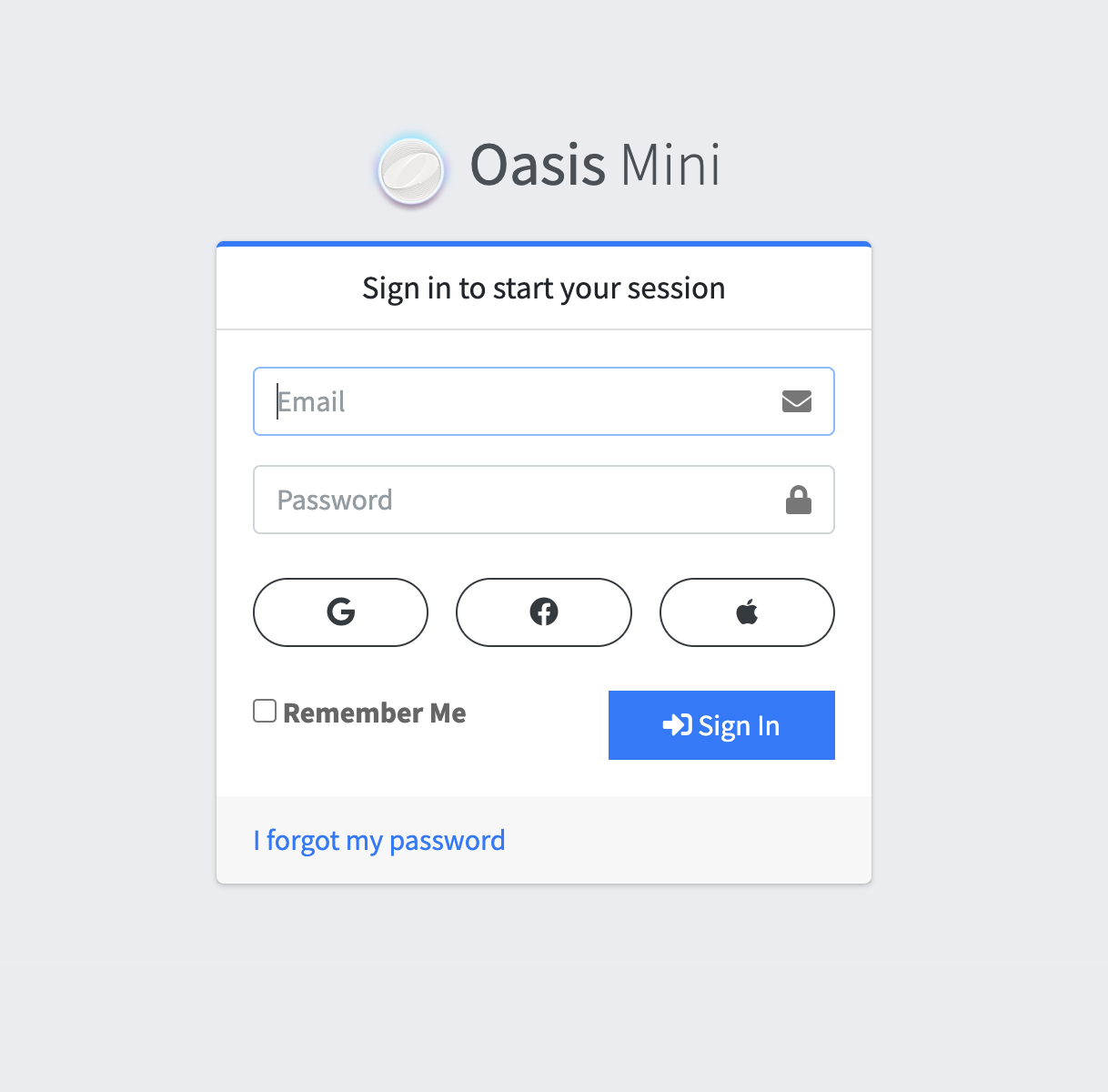
In the left hand sidebar, click My Patterns.
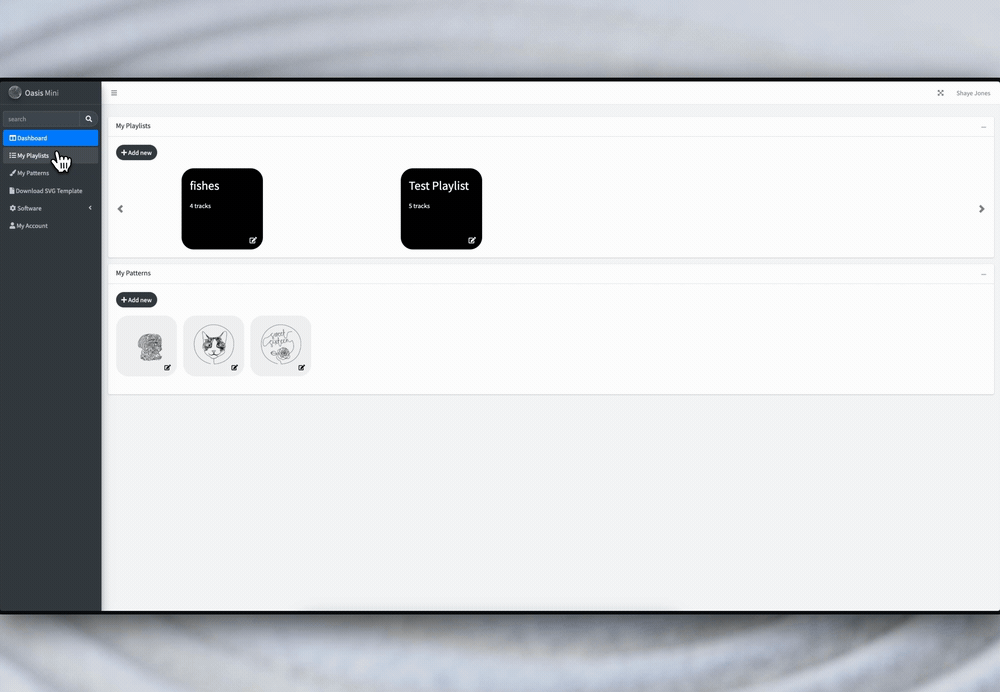
Click Add New and enter a name for your pattern.
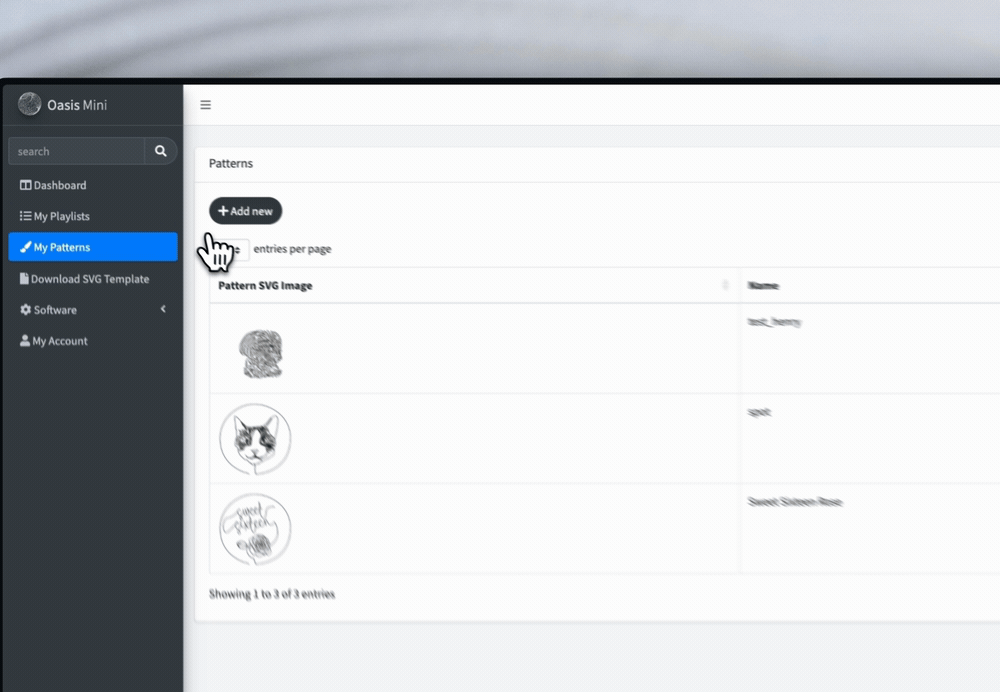
Choose whether to share with the community with the checkbox or keep it private by leaving it unchecked
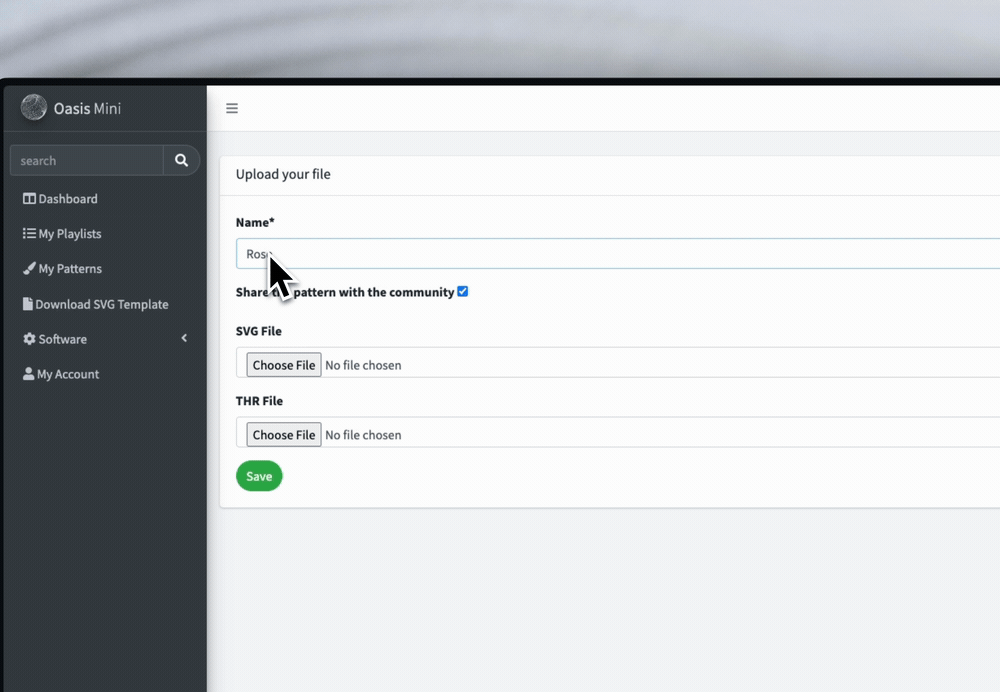
Under SVG file, click Choose File, select your SVG using the file picker, and open it.
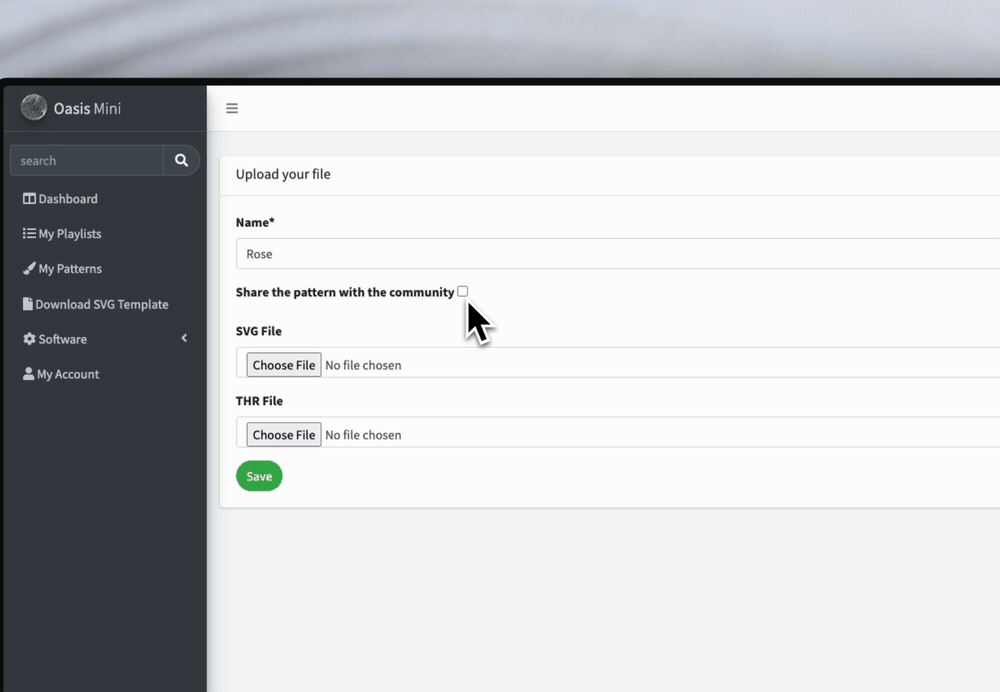
A preview will appear on the right if the upload is successful.

Click the green Save button to upload. Decide if you want to make the pattern available to the public library, if applicable.
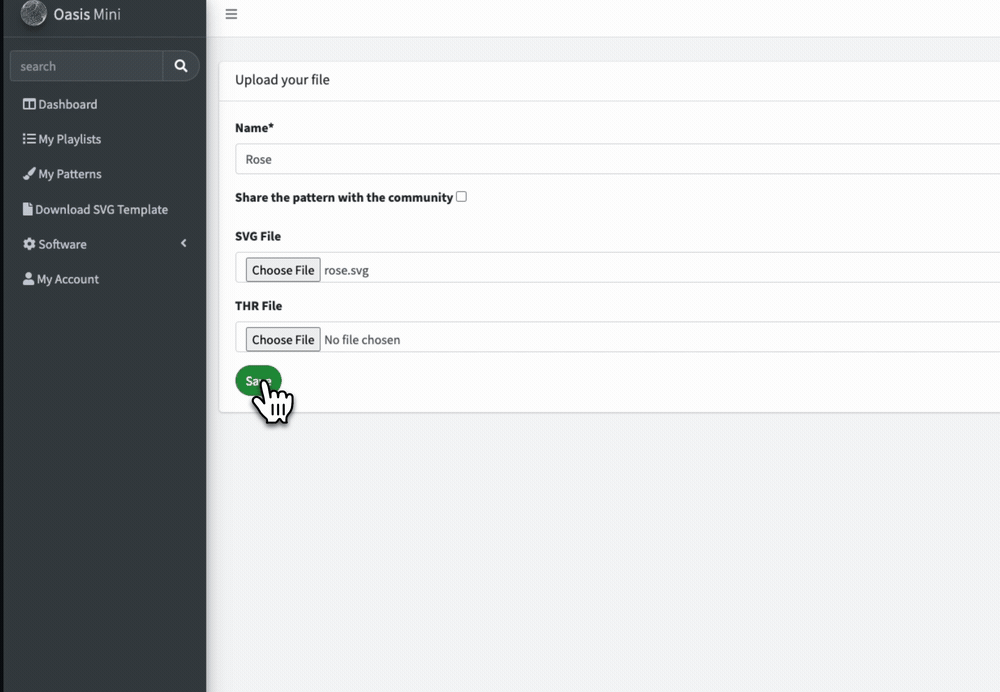 The next article will cover how to send the pattern to the Oasis table from your mobile device.
The next article will cover how to send the pattern to the Oasis table from your mobile device.