Freehand Pattern Creation - Part 2: Preparing the Pattern TemplateUpdated 7 months ago
Creating Custom Freehand Patterns
The Oasis Mini can draw both Algorithmic and Freehand custom patterns. In this tutorial, we’ll guide you step-by-step through creating and uploading a Freehand pattern using vector graphic software Inkscape. This is part 2 of 6.
Part 2: Preparing the Pattern Template
Step 1: Download the SVG Template
Open a browser and go to app.grounded.so.
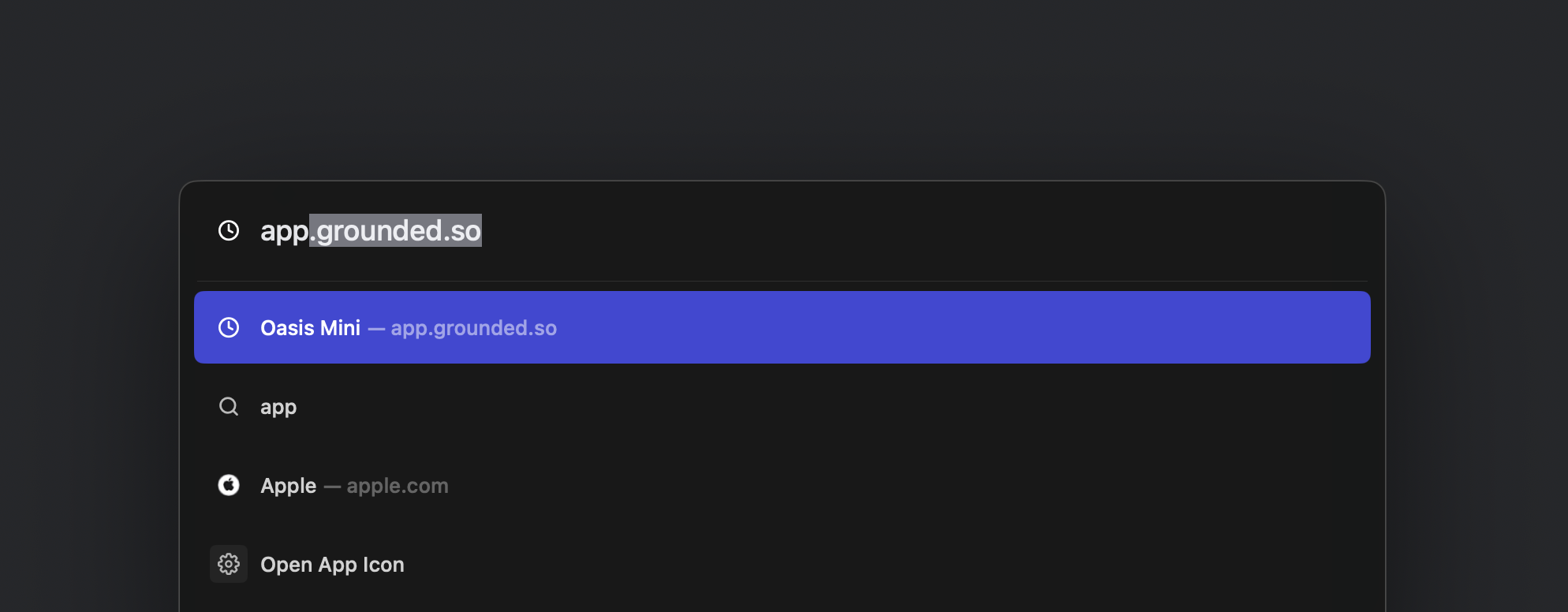
Log in with the same credentials you use for the mobile app.
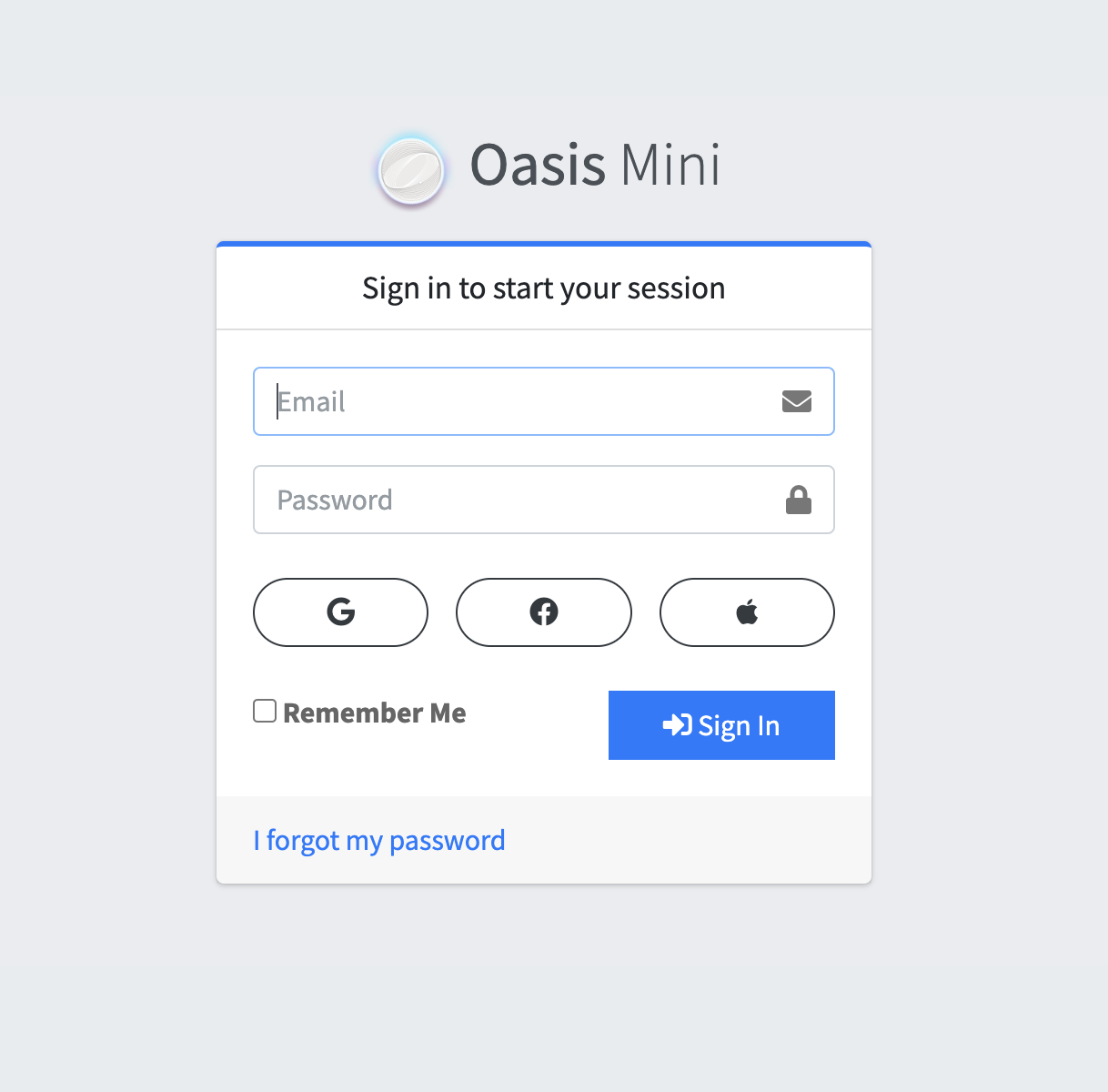
In the left hand sidebar, click download the SVG template, and it should open in a new tab or window
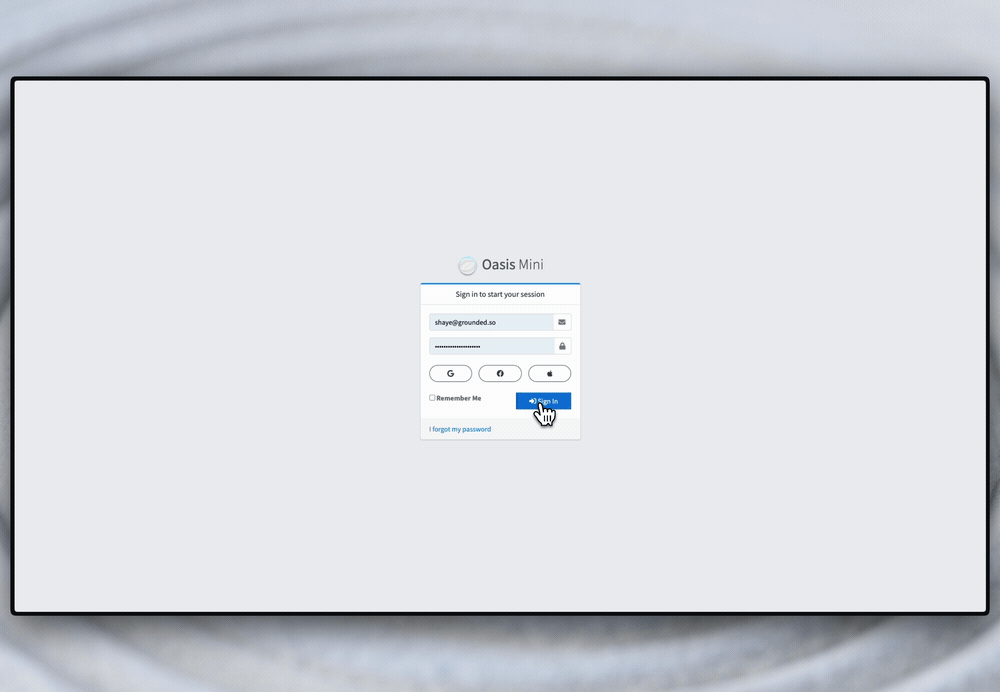
In the new tab or window, right-click the template and click Save As to save in a location you can easily access.
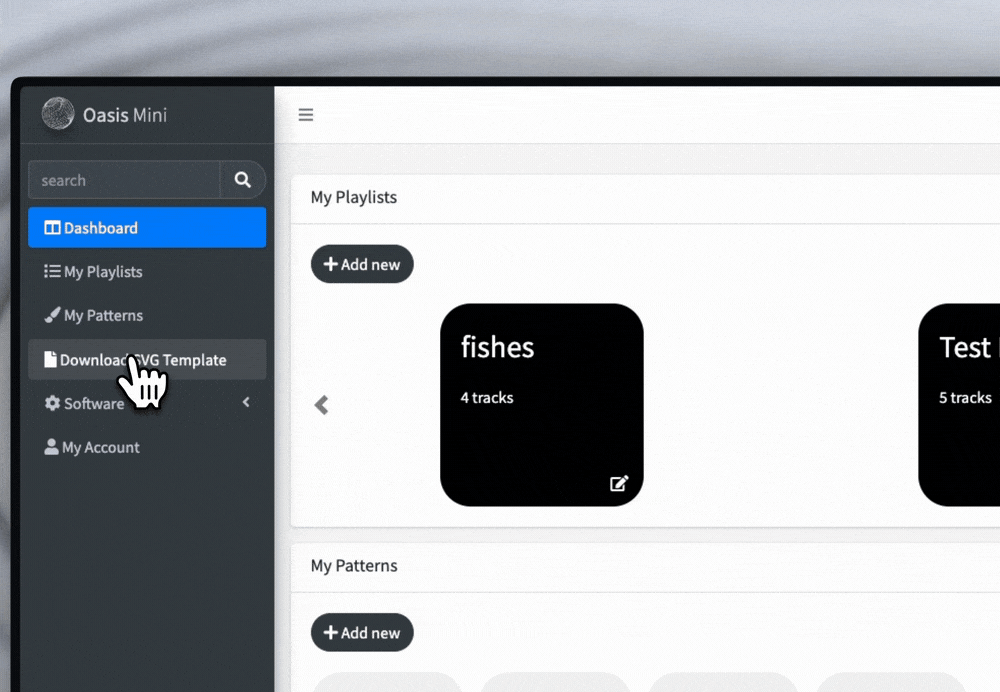
Step 2: Open the Template in Inkscape
Launch Inkscape.
Browse to the SVG template via the File Picker in the opening splash and choose Open. Or right-click the template SVG file on your computer and choose “Open with Inkscape.”
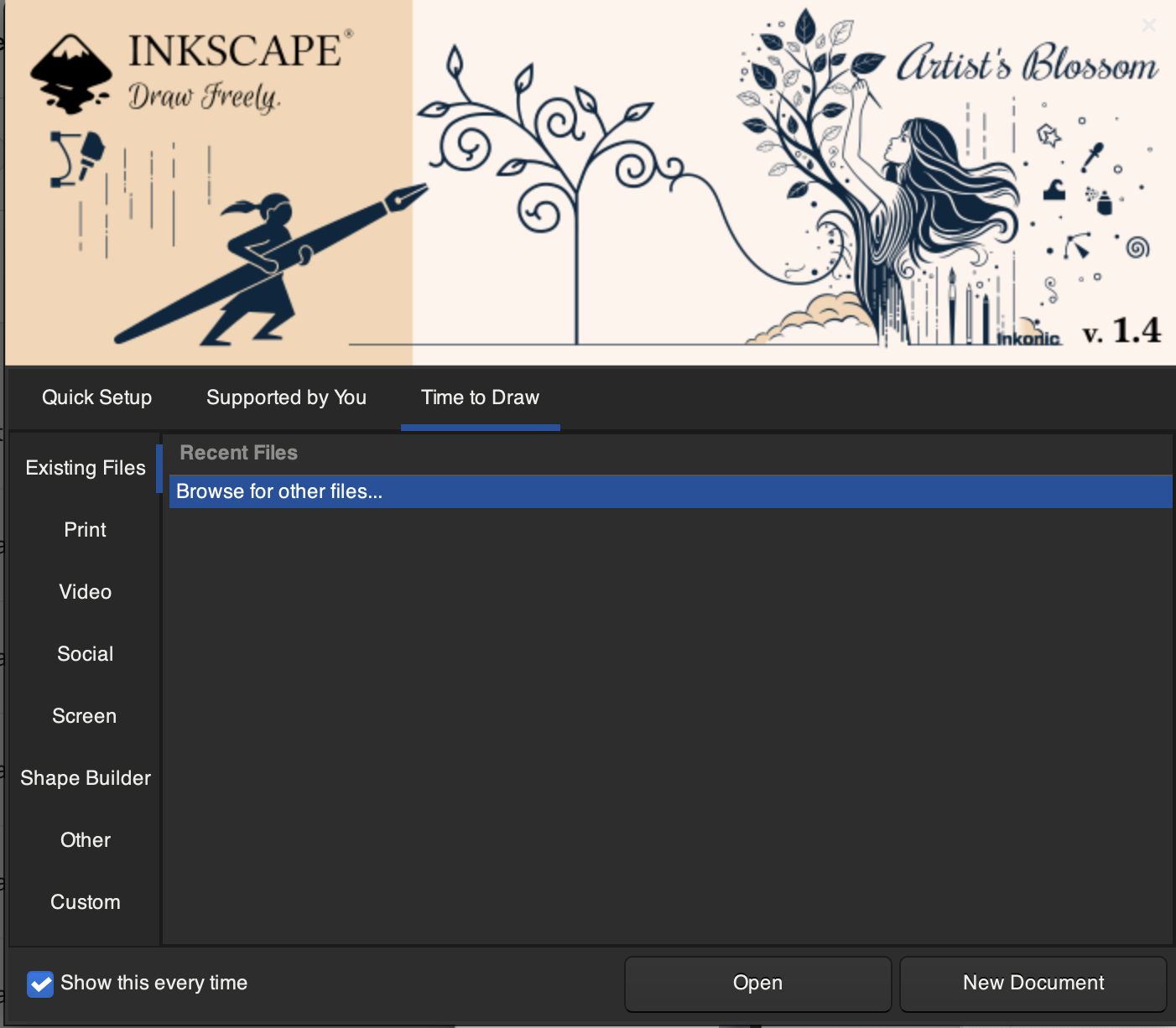
Step 3: Import a Reference Image to Trace (Optional)
Drag and drop a reference image (in JPEG or PNG format) into your Inkscape workspace.
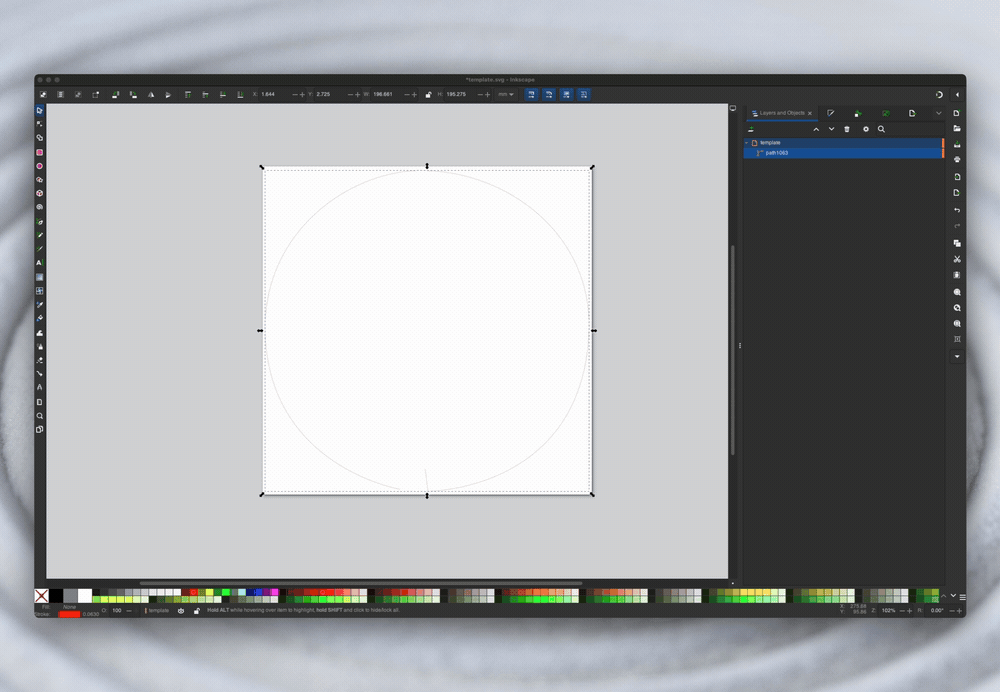
Use the Layers and Objects panel (usually on the right) to:
Move the image layer below the template layer.
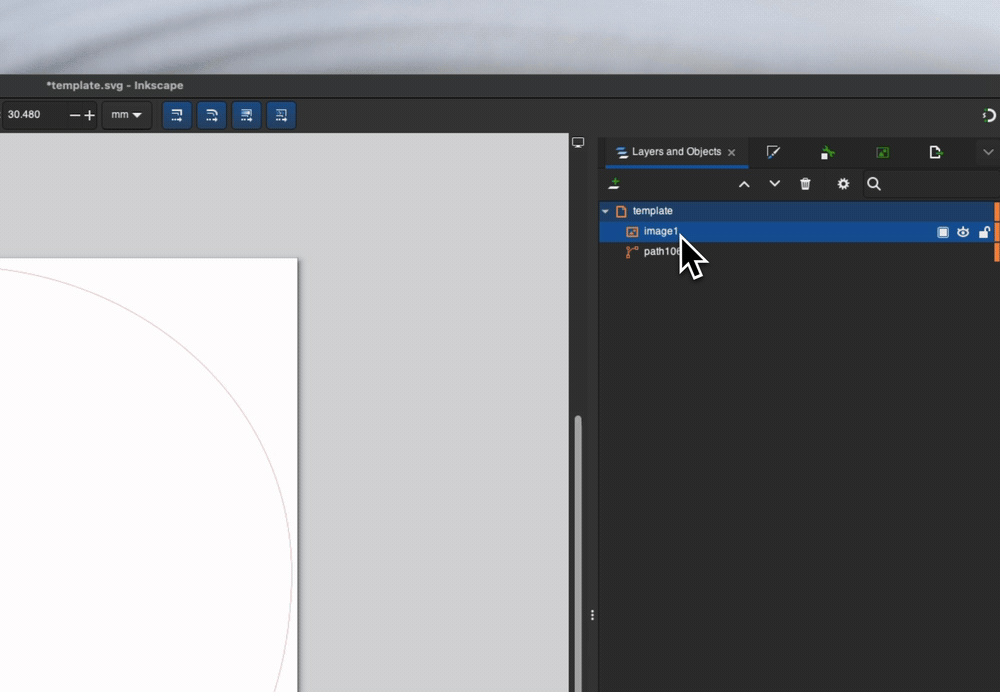
Adjust the image size using the selection handles.
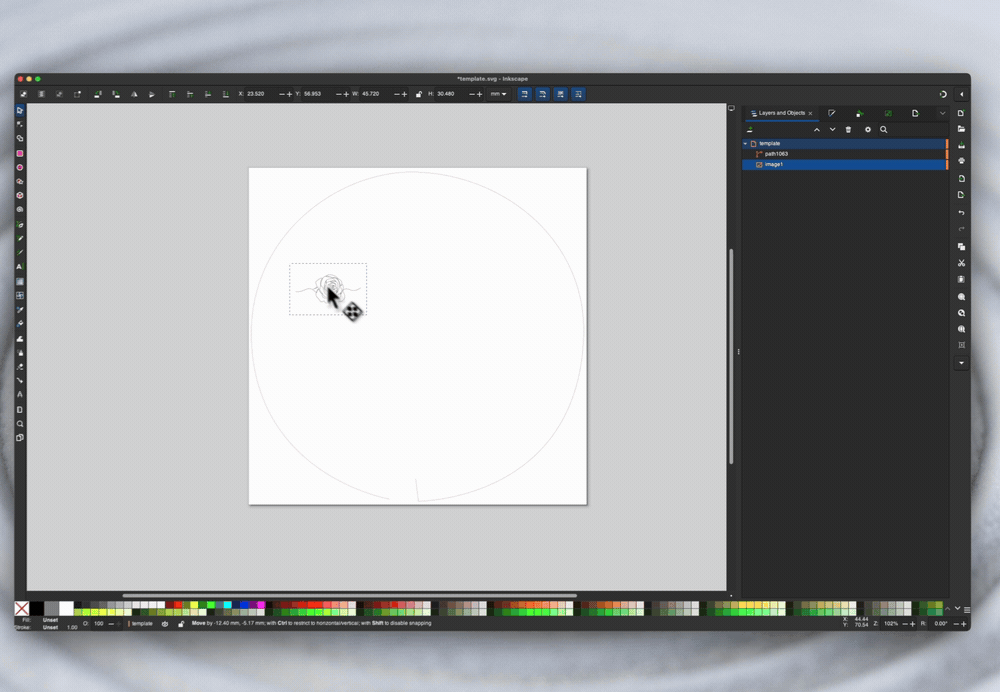
Lower the opacity of the image layer so it’s just barely visible
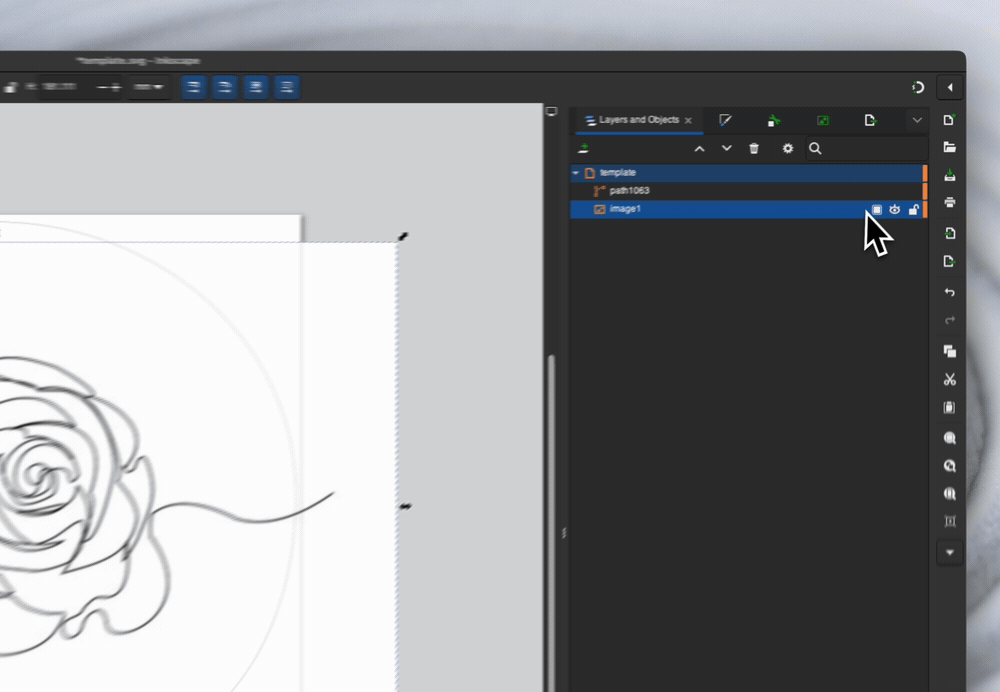
Lock the image layer to avoid selecting it accidentally while drawing
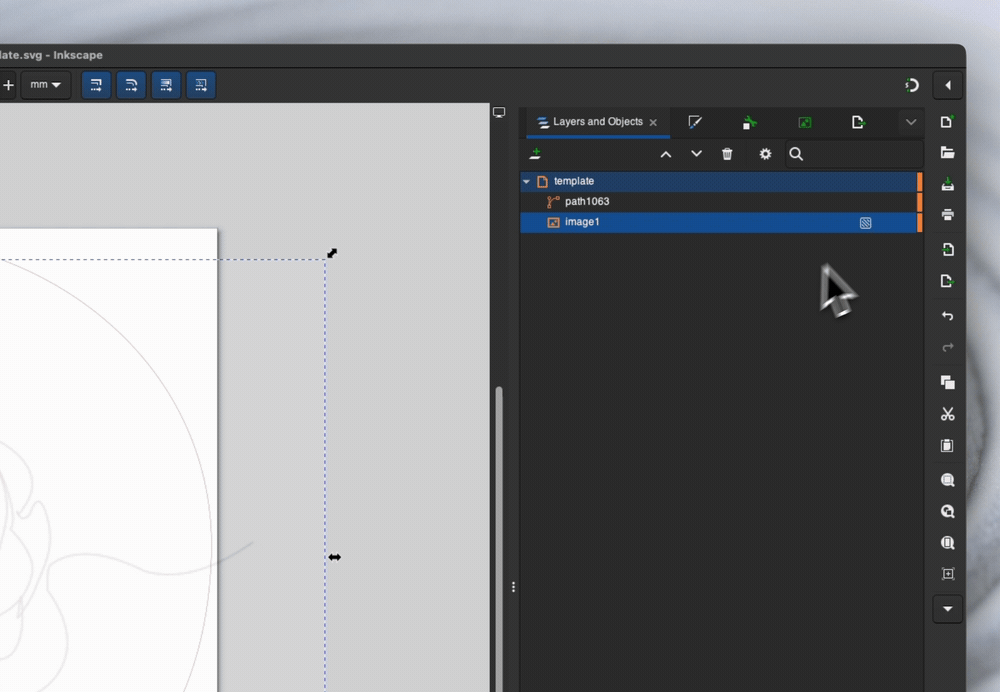
Now you're ready to start drawing the pattern with the pen tool.